This post will show how to set up Oracle JDK 8 on pcDuino.

But We want to Set default java and javac to the new installed jdk8.
How ?
Let’s make it happen : )
ubuntu@ubuntu:~$ sudo update-alternatives --install /usr/bin/javac javac /opt/jdk1.8.0/bin/java 1
ubuntu@ubuntu:~$ sudo update-alternatives --install /usr/bin/java java /opt/jdk1.8.0/bin/java 1
ubuntu@ubuntu:~$ sudo update-alternatives --config javac
There is only one alternative in link group javac: /opt/jdk1.8.0/bin/java
Nothing to configure.
ubuntu@ubuntu:~$ sudo update-alternatives --config java
There are 2 choices for the alternative java (providing /usr/bin/java).
Selection Path Priority Status
------------------------------------------------------------
0 /usr/lib/jvm/java-6-openjdk-armhf/jre/bin/java 1057 auto mode
* 1 /opt/jdk1.8.0/bin/java 1 manual mode
2 /usr/lib/jvm/java-6-openjdk-armhf/jre/bin/java 1057 manual mode
Press enter to keep the current choice[*], or type selection number: 1
ubuntu@ubuntu:~$ java -version
java version "1.8.0"
Java(TM) SE Runtime Environment (build 1.8.0-b132)
Java HotSpot(TM) Client VM (build 25.0-b70, mixed mode)
ubuntu@ubuntu:~$ javac -version
java version "1.8.0"
Java(TM) SE Runtime Environment (build 1.8.0-b132)
Java HotSpot(TM) Client VM (build 25.0-b70, mixed mode)
ubuntu@ubuntu:~$ java
Usage: java [-options] class [args...]
(to execute a class)
or java [-options] -jar jarfile [args...]
(to execute a jar file)
where options include:
-d32 use a 32-bit data model if available
-d64 use a 64-bit data model if available
-client to select the "client" VM
-server to select the "server" VM
-minimal to select the "minimal" VM
The default VM is client.
-cp <class search path of directories and zip/jar files>
-classpath <class search path of directories and zip/jar files>
A : separated list of directories, JAR archives,
and ZIP archives to search for class files.
-D<name>=<value>
set a system property
-verbose:[class|gc|jni]
enable verbose output
-version print product version and exit
-version:<value>
require the specified version to run
-showversion print product version and continue
-jre-restrict-search | -no-jre-restrict-search
include/exclude user private JREs in the version search
-? -help print this help message
-X print help on non-standard options
-ea[:<packagename>...|:<classname>]
-enableassertions[:<packagename>...|:<classname>]
enable assertions with specified granularity
-da[:<packagename>...|:<classname>]
-disableassertions[:<packagename>...|:<classname>]
disable assertions with specified granularity
-esa | -enablesystemassertions
enable system assertions
-dsa | -disablesystemassertions
disable system assertions
-agentlib:<libname>[=<options>]
load native agent library <libname>, e.g. -agentlib:hprof
see also, -agentlib:jdwp=help and -agentlib:hprof=help
-agentpath:<pathname>[=<options>]
load native agent library by full pathname
-javaagent:<jarpath>[=<options>]
load Java programming language agent, see java.lang.instrument
-splash:<imagepath>
show splash screen with specified image
See http://www.oracle.com/technetwork/java/javase/documentation/index.html for more details.
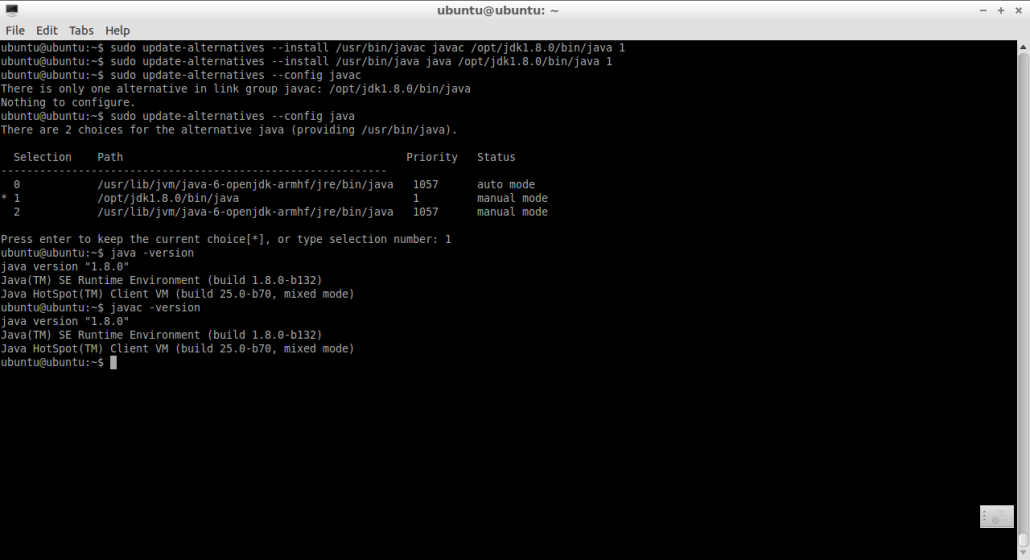
It really have Fun pcDuino 🙂

Leave a Reply
You must be logged in to post a comment.