Working with Arduino Yun, it is suggested the use of an external SD card to save your files, because of the limited number of writes the internal memory can manage. In this tutorial, you’ll learn how to do it…
First insert the SD card in the Arduino Yun’s slot:
Now, connect to the Yun using SSH: if your PC is running Windows, you can use the free PuTTY program. Type the IP address of your board and choose SSH as connection type:
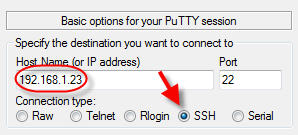
Type root as login account and the password you chose for your Yun:

Now enter the dmesg command to show all the system messages. If the SD card was correctly detected, you’ll find something like the screenshot below. The “name” your SD card has in Linino is sda1:

You must create two folders in the SD card: the first named arduino and, inside that, a second namedwww; you can use the mkdir command. At the end, create also a test file with the text Hello World:

Unmount the SD card (umount /dev/sda1), then remove and insert again it. Now its content is available using a web browser, at the address http://yun_ip/sd; for example to view the file created before:

How does it work?
The uHTTPd webserver has the folder /www as its document root (i.e. the “main” folder where the Yun’s web interface is stored). When an SD card is inserted, if the path /arduino/www is detected, a symlink is automatically created in the /www folder:
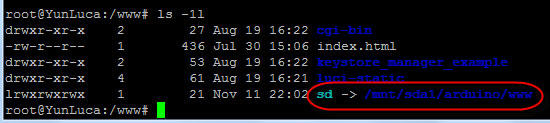
WinSCP
You can manage the Linino files, including the ones stored in the SD card, also using a graphical interface. For Windows, you can download WinSCP. Type again the IP address of your Yun and choose SCP as file protocol:
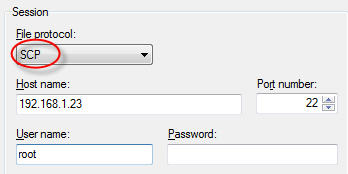
In the left window, you’ll be able to explore folders and files:
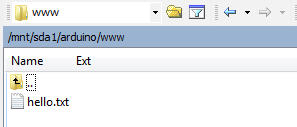
For more details,please refer to original post
http://www.lucadentella.it/en/2013/11/12/yun-utilizziamo-una-scheda-sd/


Leave a Reply
You must be logged in to post a comment.