Wiring Instructions of pcDuino9s
The jumper cap is connected to the OTG_ID mode as shown below. At this time, the USB port is USB HOST mode, which is used to connect the mouse, keyboard, U disk and other peripherals.
The jumper cap is connected to the VBUS_IN mode as shown below. At this time, the USB port is used as the brush port, USB Device mode, connected to the computer.
Note:
Please don’t connect the power supply of RK3288 board when you brush the system.
Install Deiver
Click “\Linux\Tools\DriverAssitant_v4.5\DriverInstall.exe” install driver, as shown below.
After the installation is successful, you will see a massage Box pop-up as shown in the figure below.
Note:
If you has ever brushed Android system for RK3288 board or RK3328 board, you can not install the driver.
Debian flash operation
- Run “Linux\Tools\AndroidTool_Release_v2.39\AndroidTool.exe” select “Downlaod Image” table. as shown below.
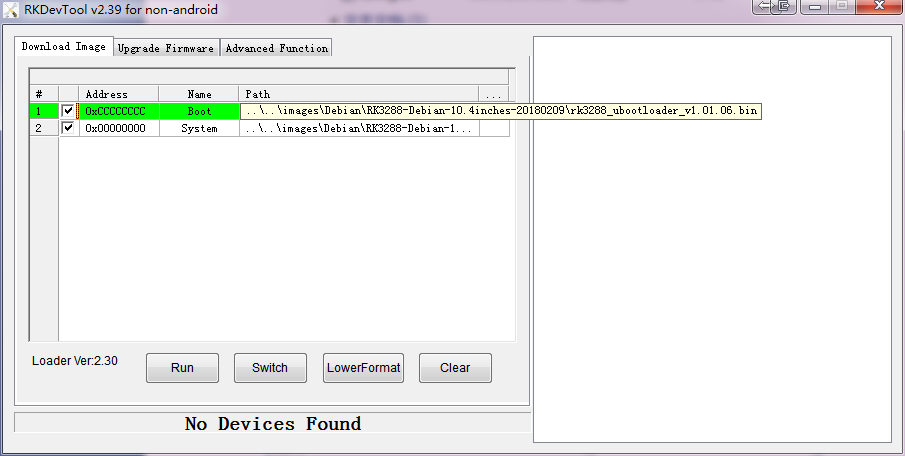
- Move the mouse to boot and right_click, select load config.Choose the file onefile.cfg, and path is…\Linux\Images\Debian\RK3288-Debian-10.4inches-20180209\onefile.cfg
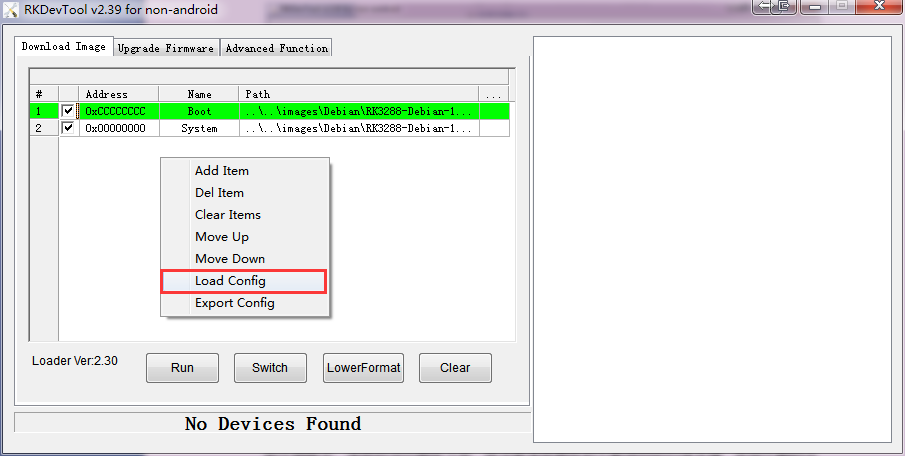
- Hold press “BOOT” key, than press “reset” key. wait for AndroidTool find MASKROM device release “BOOT” key.
- Click “Run” button for flash Debian. as shown below.
Android flash operation
- Run “Linux\Tools\AndroidTool_Release_v2.39\AndroidTool.exe” select “Upgrade Firmware” table.
- Click “Firmware” button load “Linux\Images\Android\RK3288-Android-10.4inches-20180209\RK3288-android-10.4inches.img” Android image file.

- Hold press “BOOT” key, than press “reset” key. wait for AndroidTool find MASKROM device release “BOOT” key.
- Click “Upgrade” button for flash Android.
Erase flash operation
When Debian or Android display bad, must erase flash before flash Debian or Android
- Run “Linux\Tools\AndroidTool_Release_v2.39\AndroidTool.exe” select “Upgrade Firmware” table.
- Click “Firmware” button load “Linux\Images\Android\RK3288-Android-10.4inches-20180209\RK3288-android-10.4inches.img” Android image file.
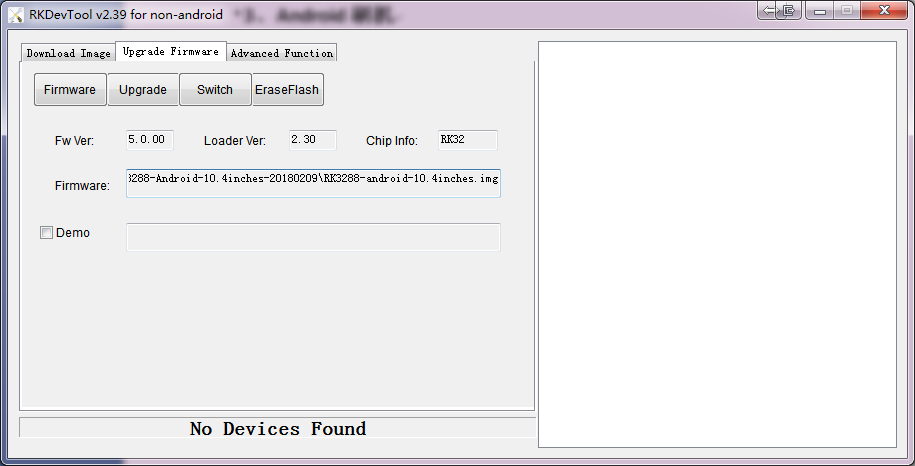
- Hold press “BOOT” key, than press “reset” key. wait for AndroidTool find MASKROM device release “BOOT” key.
- Click “EraseFlash” button for erase flash.
Data package for burning system

Comments are closed.