Install MQTT Server on pcDuino8 Uno with Node.js
A pcDuino8 Uno makes a really great central hub for small IoT networks. It is very inexpensive, it consumes very little power and it has no fans or other mechanical parts that might cause failure. This post shows you the steps to get up and running with an MQTT broker.
Note: Ubuntu14.04 has been installed on pcDuino8 Uno.
1. Synchronize time
sudo ntpdate us.pool.ntp.org
2. Install Node and npm
Set up the apt-get repo source.
curl -sL https://deb.nodesource.com/setup_4.x | sudo -E bash - sudo apt-get install -y nodejs sudo ln -s /usr/bin/nodejs /usr/bin/node sudo apt-get install -y npm echo "export NODE_PATH=<your local node_modules file path>" >> ~/.bashrc source ~/.bashrc
Note: Global node_modules file path should be /usr/lib/node_modules, or/usr/local/lib/node_moduels/.
3. Install required node modules with npm
<code class="lang-bash">sudo npm install mosca -g sudo npm install mqtt -g sudo npm install daemon -g </code>
4. Write JavaScript code
<code class="lang-bash">vim mosca-app.js <strong>mosca-app.js: MQTT-Server code</strong> </code>
console.log(process.pid);
//require('daemon')();
var moscaSettings = {
port: 1883,
host: "localhost"
};
var server = new mosca.Server(moscaSettings);
server.on('ready', setup);
server.on('clientConnected', function(client) {
console.log('client connected', client.id);
});
server.on('published', function(packet, client) {
console.log('Published', packet.payload);
});
function setup() {
console.log('Mosca server is up and running')
}
console.log(process.pid);
vim client-pub.js
<strong>client-pub.js: MQTT-pub client for test</strong>
var mqtt = require('mqtt');
var client = mqtt.connect('mqtt://localhost');
client.on('connect', function () {
client.publish('device/control', 'Hello!', {retain: false, qa: 1});
client.end();
});
vim client-sub.js <strong>client-sub.js: MQTT-sub client for test</strong>
var mqtt = require('mqtt');
var client = mqtt.connect('mqtt://localhost');
client.on('connect', function () {
client.subscribe('device/control');
client.on('message', function (topic, message) {
console.log(message.toString());
client.end();
});
});
5. Test MQTT Server
Open a terminal:
node mosca-app.js node client-sub.js ##Subscribe a message, the topic is 'device/control' Open another terminal
<code class="lang-bash">node client_pub.js <span class="hljs-comment">##Publish a message, the topis is 'device/control'</span></code>
client-sub.js will get a message published from client-pub.js.
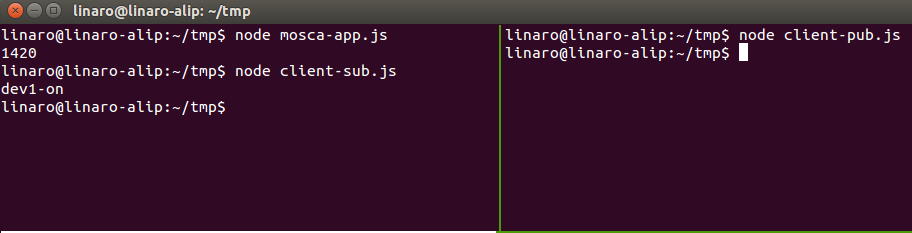

Leave a Reply
You must be logged in to post a comment.